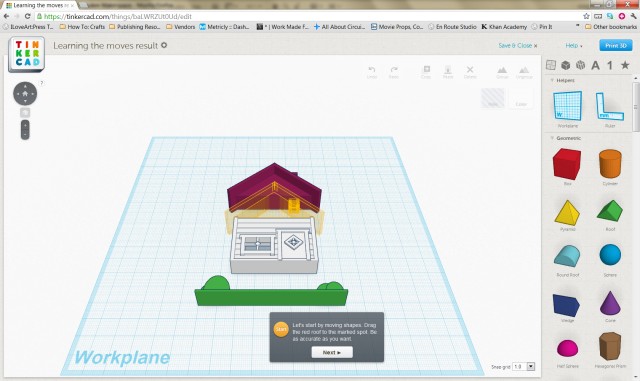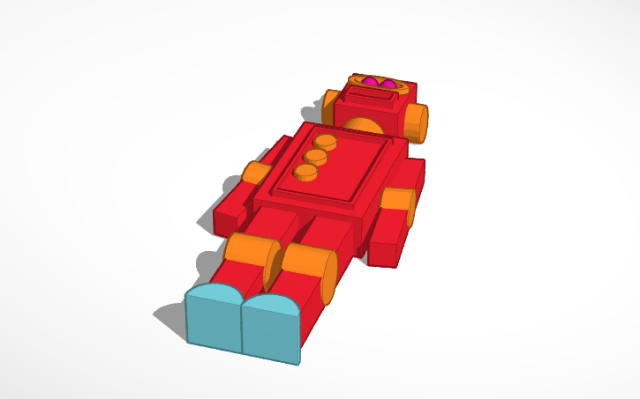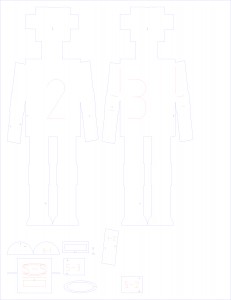In case you haven’t noticed, I tend to work with cardboard. It’s a cheap material, there’s always some around, and quite frankly, the cardboard box is one of the marvels of the modern world. (Seriously, think about UPS, modern shipping and packaging…)
In fact, this summer, I even built an entire kid’s playhouse from cardboard. It’s also great as a 3d/practical stand-in for items that may otherwise be heavy, dangerous, or impractical. (See the video on C.A.D. at: http://www.youtube.com/watch?v=2f3yZpHzKv8 )
So, it should come as no surprise when I tell you that I just created a cell phone case from cardboard!
One of my current “back-burner” projects to create a specialty smart-phone case. I don’t want to give away the awesome “bonus feature” it will have, but to start with, I just needed to design a basic case. I had kicked around a few ideas, such as 3D printing it. But that didn’t turn out so well. Of course there I was using somebody else’s design, which just was NOT optimized for my 3D printer. Plus, I really don’t have any 3D modeling skills (yet. I’m learning!)
I DO have access to the Laser Cutter at the Milwaukee Makerspace. Which got me thinking that maybe I could create a laminated case, based on several layers of laser-cut plastic. (The concept is similar to this mini-computer case.)
However, I’m still really just in the planning stages of this project, and the Makerspace is nearly two hours of travel round-trip for me. So, how can I keep prototyping my project with just a few spare minutes at home? The answer is cardboard.
Among carboard’s many great qualities: I already have it; I can cut it with a knife, razor, or scissors; it’s a 3D tactile material; and I can cut and use it RIGHT NOW.
I had already designed a basic case in Adobe Illustrator, by drawing over the top of an image of the iPhone I downloaded from Apple. Would you believe that the radius of the default setting of the “ROUNDED RECTANGLE” Tool is EXACTLY the same as the corners of the iPhone? Who would have thought? But it did make it easy to layout a front, back, and middle of a layered case.
I printed out the images onto regular 8.5×11 computer printer paper, cut them out, and then traced them onto some junk cardboard. I then cut the cardboard with a scissors and exacto-knife. I stacked the two “middle rings” around the phone, and sandwiched it between the front and back pieces.
Now all I needed was some way to hold it all together. If this were some sort of final project, I would likely glue the layers together, but as it was, all I really needed some something simple and temporary. Sticking with my office supplies theme, I grabbed two rubber bands, and slipped them around the cardboard near the top and bottom.
In only a few minutes, I went from an idea, to a drawing, to a real-world three-dimentional object, all WITHOUT a 3D-printer, a laser-cutter, or any other modern micro-manufacturing machinery.
While this was just a simple little mock-up, I was impressed with how well it turned out using only low-tech, on-hand materials.
Do you have a project in mind that you want to work on? Could you find a thrifty and low-tech way to do it using simple, recycled, or salvaged materials? Give it a shot, you might be surprised at how well it works out!
-Ben