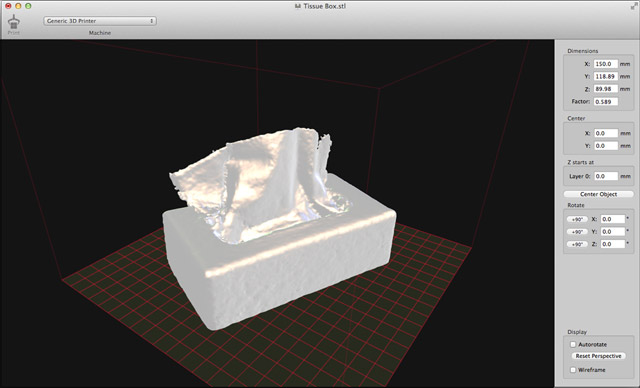
Let’s say you want to 3D print a scale model of that box of tissues on your coffee table because you want to commemorate being sick last week. You can do that. We can do that. Yes, Milwaukee Makerspace can now scan 3D objects, thanks to our friends at 3D Systems who sent us this lovely Sense 3D Scanner.
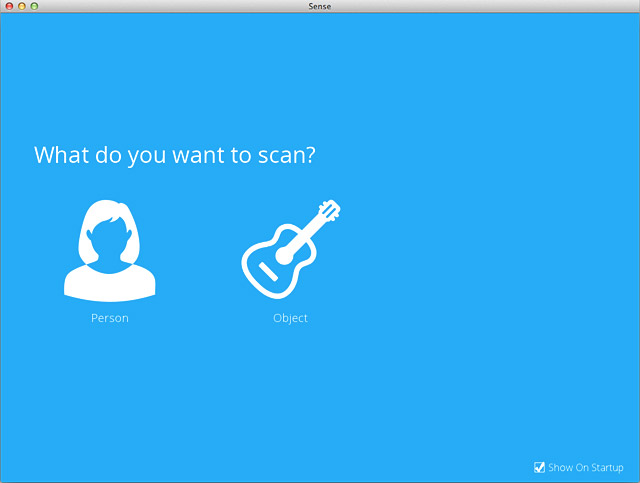
When you launch the software, it will ask if you want to scan a person, or an object. (I would have scanned a person for the first test, but everyone was sleeping at 6am.)

If you choose object, it will then ask you what size the object is. I chose ‘Small Object’ for the tissue box.
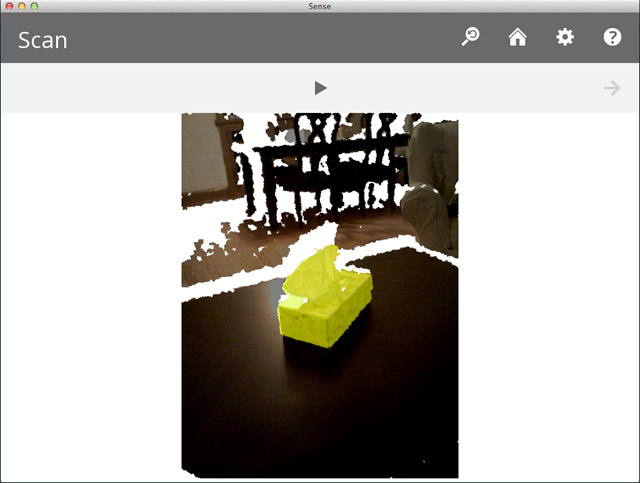
When the scanner sees the object it will highlight it. You can then click the start button to start scanning. I ended up holding the scanner and my laptop in my hands and walking around the table looking at the screen, trying to keep the object centered.
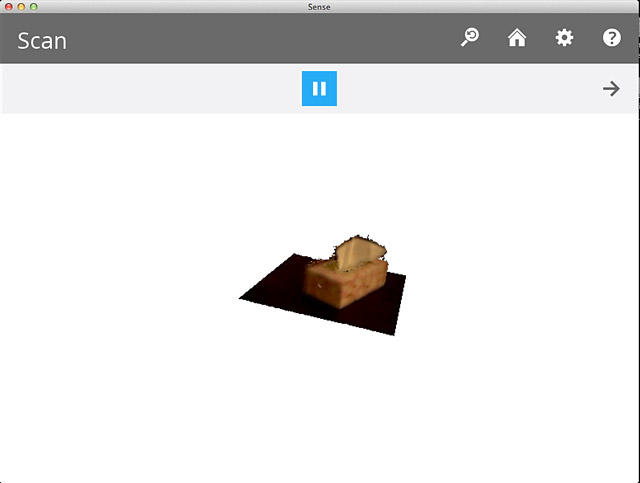
Here’s our object being scanned. It takes a little bit of practice to walk around with the scanner and laptop. Whenever I’ve seen people get scanned (their heads anyway) they usually sit in a swivel chair and spin while the scanner stays stationary. We may want to try building a turn-table for small objects.
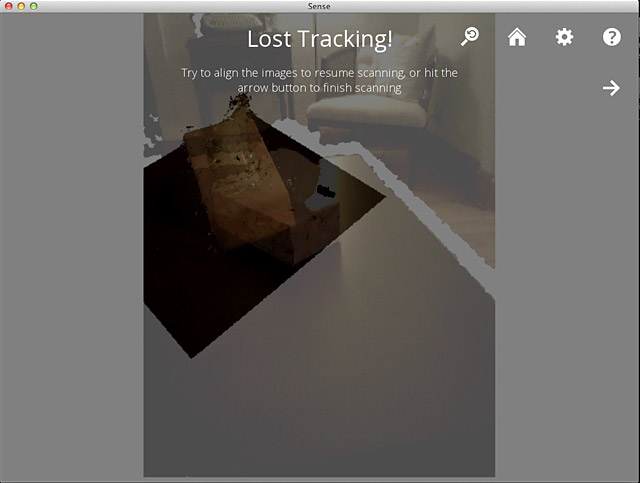
If the tracking gets lost, you need to try to realign things… or start over. It doesn’t take very long to do a scan, so starting over isn’t the worst thing in the world.
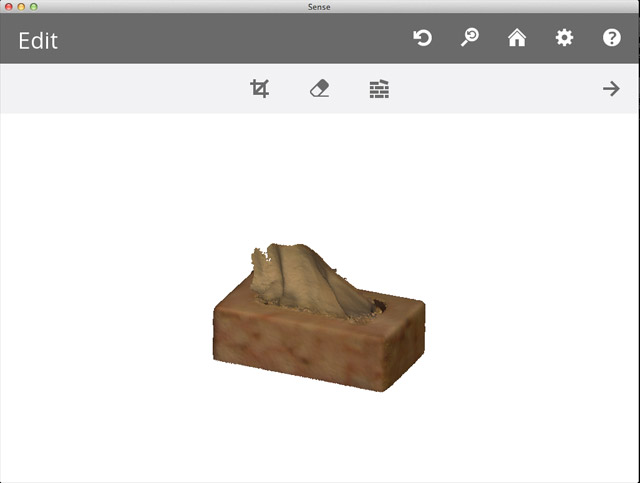
Here’s our scan! We now have a 3D model of a tissue box. Exciting!
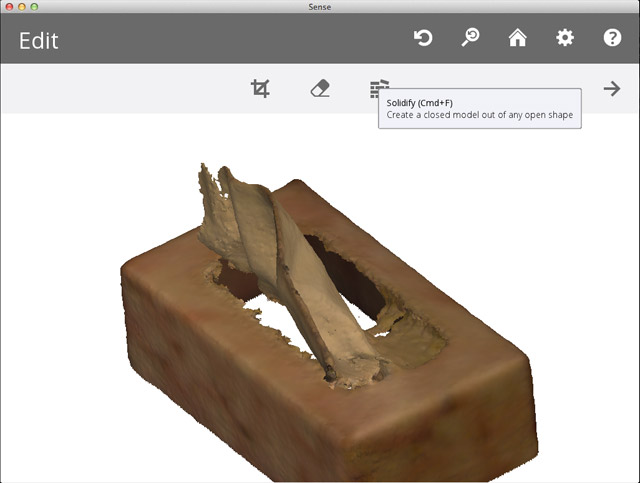
You may need to do a bit of editing. The most important thing is to ‘solidify’ the model. It needs to be ‘water-tight’ or manifold before you can 3D print it. Solidify fills in the holes.
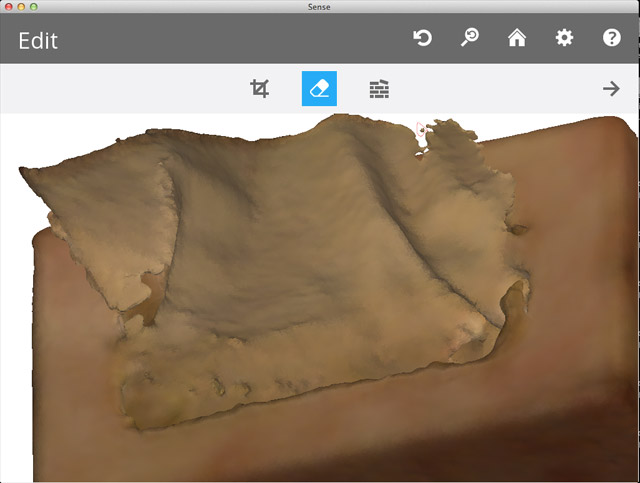
You can also erase things. The erase tools lets you draw around things with a red line, which it will then delete.
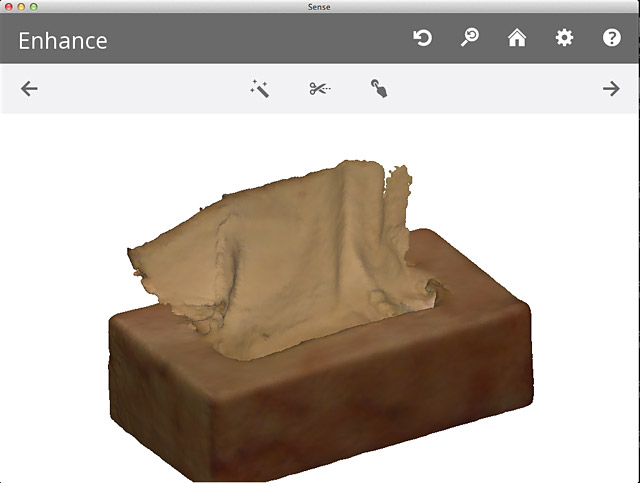
There are a few enhancements you can perform if needed… otherwise, it’s time to save it!
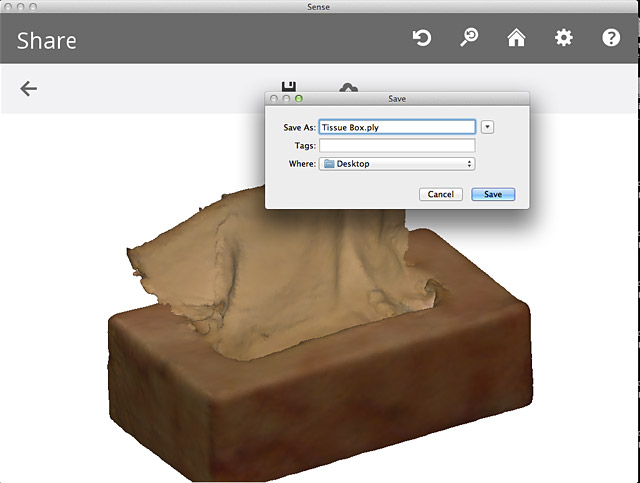
The files are saved as ‘Polygon File Format’, with a ‘.ply’ extension. Typically I use STL files, so we’ll convert to that next.

MeshLab can easily import a PLY file and export it as an STL.
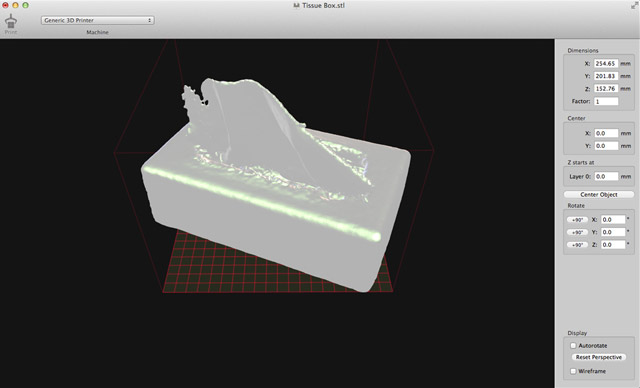
I like to use Pleasant 3D to view and resize STL models. (It’s Mac OS X only, but there are options for other operating systems.)
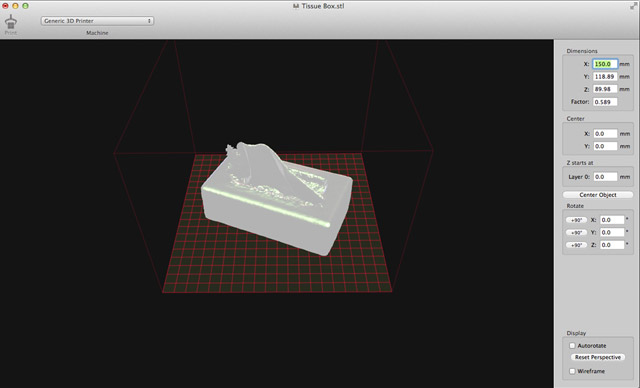
After making our model a bit more reasonably sized, it’s ready to print! Who wants a hard plastic tissue to blow their nose with!?